These setting have been tested and have given me a better online experience on the play station network and call of duty mw2. There is a thread by FurryNutz about setting it up but for the Xbox 360, I hope this helps you guys get a better online experience. Leave feedback on what you guys think and what might be wrong. Some users over on the play station forums have had an improvement with these settings. I myself enjoy playing with these settings almost if not all my matches on mw2 are full bars, I have also tested it with downloading content from PlayStation store and Play station home etc. Sorry for spell errors if any and for anything else. Remember leave comment on what you might think would be best to improve and feedback.
First you must open your browser and type 192.168.0.1 these are defaults login with admin no password needed. Before we open up ports for the PlayStation we must give it a static IP address but through the router. Reason for this is so when we open up ports the IP address of the PlayStation 3 it will never changed. Once logged in navigate to Basic > Network Setting Look for Number of dynamic DHCP Clients:? Look for the PlayStation 3 Assigned IP address and click reserve.
How it should look: In the Tab Add DHCP RESERVATION that is where you put the info and reserve the ip aka gives it a static ip
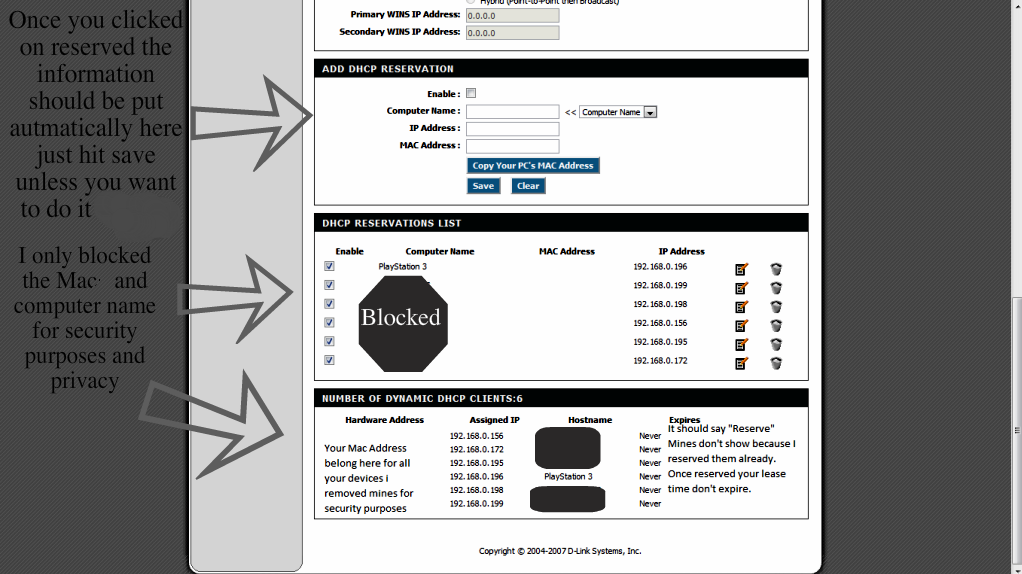
( If you don't know which one your PlayStation 3 please turn your PlayStation unit on and navigate To Settings > System Settings > System Information and it will give you the PlayStation 3 Mac Address look for it on the Number of dynamic DHCP clients on your router and that's how you know which one is your PlaySation 3) Once you have clicked on reserve you will see the tab above you the information will be entered for you Click enabled if is not checked Put the name you would want to give it (Put the name as PlayStation 3 I makes it easier for you later on) and click save and after that click save on the very top again if it ask you to reboot just click reboot later because we still got a little further to go. Now that you have a static IP address for your play station 3 we can move on to setting up game fuel. Navigate to Advance > Game Fuel and the highlighted Add Game fuel rule. Enable it, Set the priority you want 1 the highest priority and 255 the lowest give it a high priority means you want the router to give the play station 3 unit more bandwidth than any other device on the network.
ADD GAMEFUEL RULE
Enable: Check
Name:
Priority: 1 (1...255, 255 is the lowest priority)
Protocol : << any
Local IP Range: 192.168.0.

To 192.168.0.

< Put the static IP we gave it from early.
Local Port Range: Disabled when Protocol is set to any
Remote IP Range: 0.0.0.0 to 255.255.255.255
Remote Port Range: Disabled when protocol is set to any
DGL 4500 Setting: After testing I have noticed my ping is better on ps3 with settings like these.
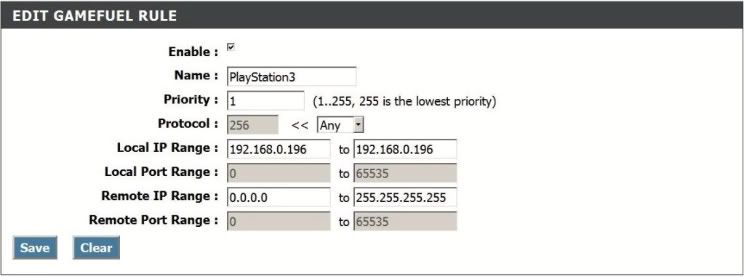
Click add rule and save on the very top now you can reboot. Please notice that if you put priority 1 the router will make sure the PlayStation 3 gets more priority than any other device so if your other device slows down you may want to lower the priority. Now you have successfully set up game fuel for the play station 3 remember to reboot the router or settings will not be applied. I believe once you set up game fuel you will not need to open up ports but I opened them anyways in game settings. Now I want you to turn on your play station and play a game and see if the performance increased and let me know via here. It worked for me.
These are the ports you must open for port forward they might help performance so I opened them
Port forward DGL 4500:
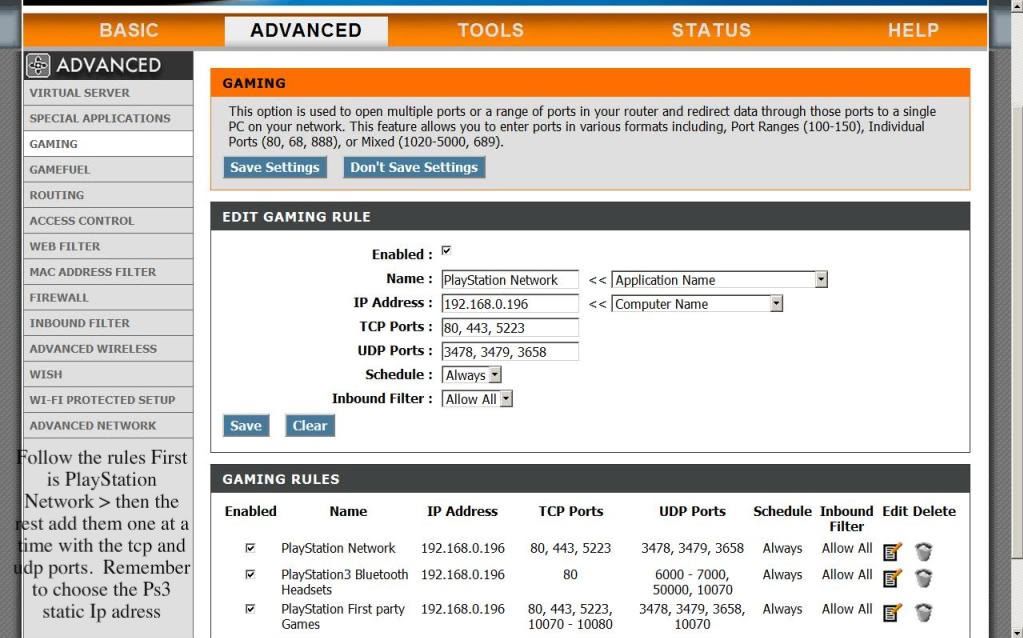
: Open all of them just look at the image above.
I noticed that my router runs smoother and cooler when I turn off the logs how to get there simple Status > logs. You don't have to do it but I did it. Sometimes logs are good they tell you information that might help you solve an issue but like I said before my router ran cooler and smoother I believe.

 Author
Topic: Gaming and GameFuel Setup For PlayStation 3 & PlayStation Network. (Read 35462 times)
Author
Topic: Gaming and GameFuel Setup For PlayStation 3 & PlayStation Network. (Read 35462 times)

